Portal Home > Knowledgebase > Radio Hosting > How to start and set up backup ?
How to start and set up backup ?
1. Before you configure AutoDj (the backup), you have to be logged into your radio control panel (with your user and password)2. After this first step, we need to create a playlist where we will upload our songs, so we can configure AutoDJ.Just like in this image, on the left side of radio control panel clik on AutoDJ Playlist Manager, and then Create a new playlist. You can create many playlists with different names.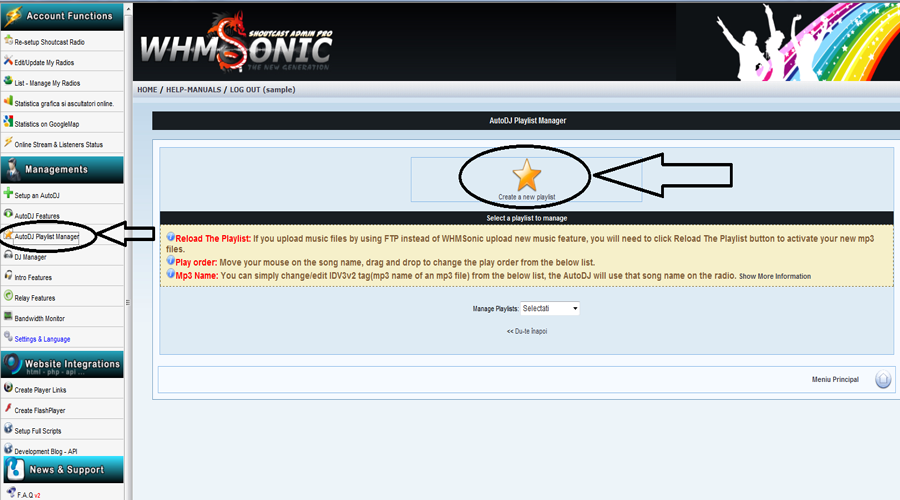 4. Once you have a playlist, open Manage Playlists. Here you can upload files in playlist or using a FTP client can upload the songs in the directory radio/musicbase/nume-playlist.
4. Once you have a playlist, open Manage Playlists. Here you can upload files in playlist or using a FTP client can upload the songs in the directory radio/musicbase/nume-playlist.
If you use the first way it is easy: upload the songs and click Reload The Playlist and then Activate The Playlist (like in the image bellow).
For the second we recommend CuteFTP, a trial version you can download from here: http://www.cuteftp.com/downloads/cuteftp.aspx . To configure use this data:Host address : radio.forcesp.ro You user and Your password. Using a FTP client log in and upload the songs in the directory radio/musicbase/name-playlist. The playlist's name is the one you choose at step 2. After uploading the songs, click Reload The Playlist and then Activate The Playlist.
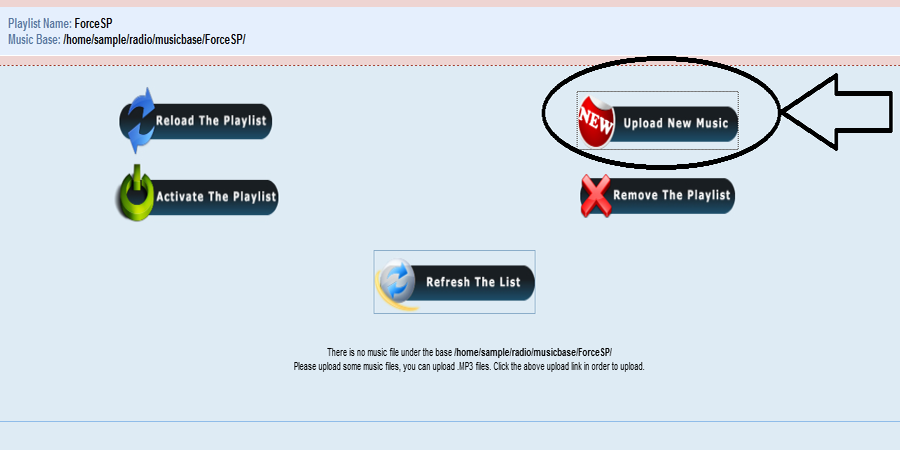
You can change the name of the uploaded files, delete them from control panel or change their order, as you can see in this image.
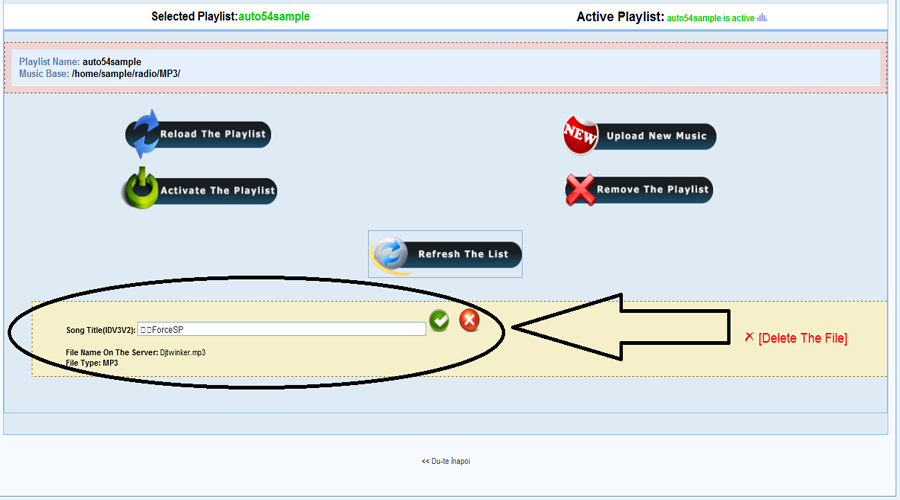
4. After this, to setup AutoDj you have to click Setup an AutoDJ ( 1 ) , complete the fields ( 2 ):Here you have to choose what type of emission you want AAc+ or MP3.Title: Radio TitleURL: The URL of you radioGenul : Music GenresMagazia MP3 : Choose the playlist you made.Then click onSetup or CONFIGURATION like in this image, at point (3).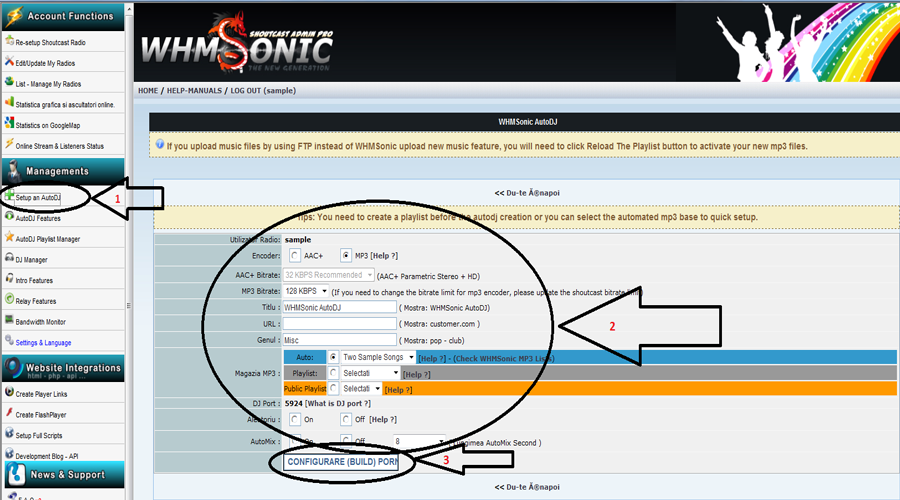
If you follow all the steps and make everything as it is set on images, after you click Start Build you will receive the message: "AutoDJ Setup Completed Successfully" , meaning your backup is correctly set and it is on.
You can watch a video tutorial here -> : www.forcesp.ro/autodj.html
 Add to Favourites
Add to Favourites  Print this Article
Print this Article
Powered by WHMCompleteSolution
Copyright © 2025 ForceSP. All Rights Reserved.
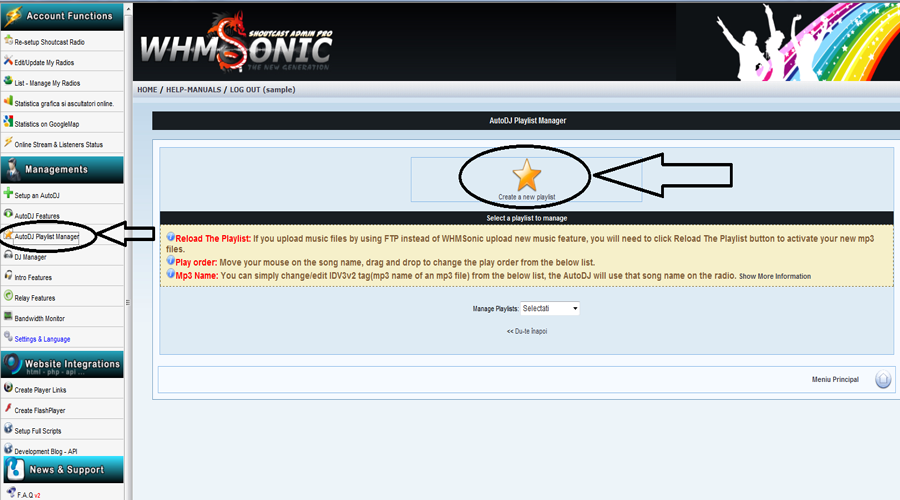
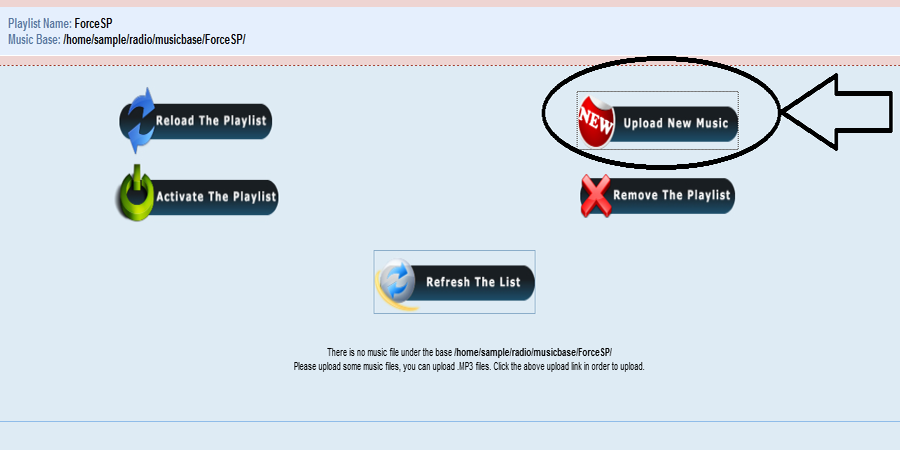
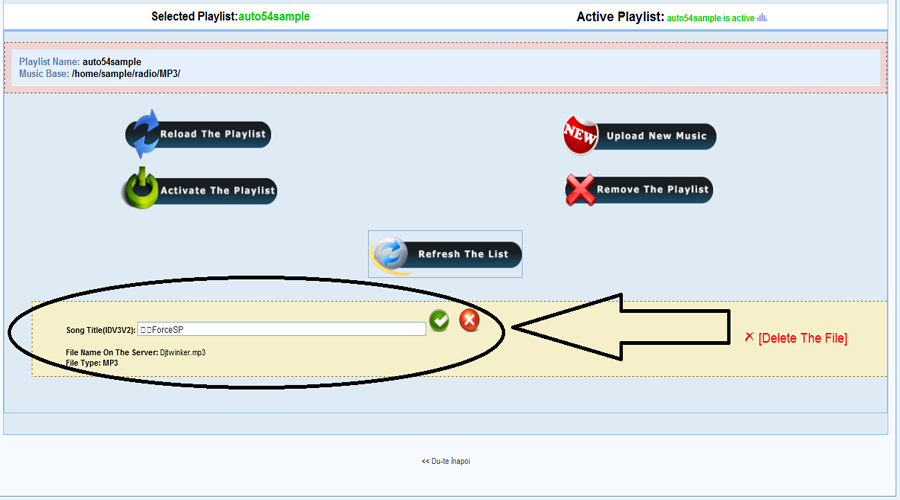
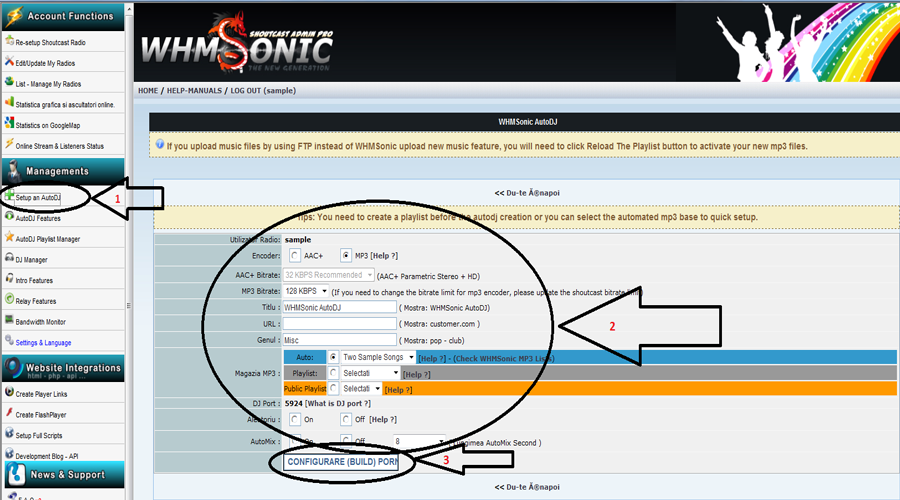
![]() Add to Favourites
Add to Favourites  Print this Article
Print this Article